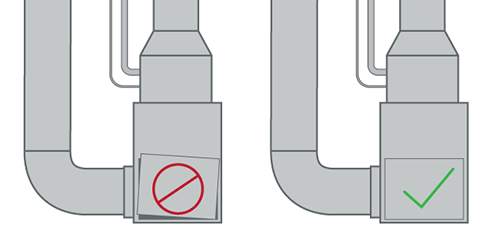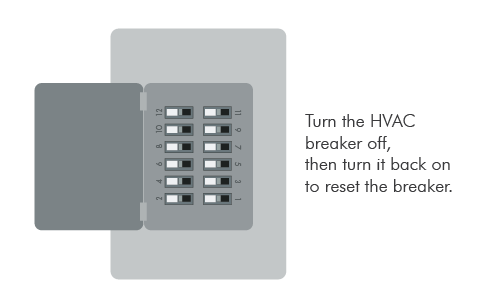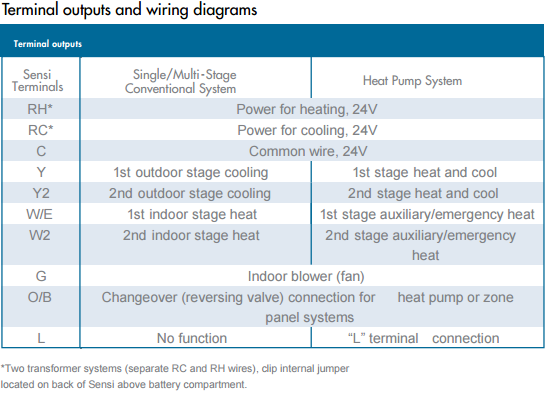Troubleshooting
Why isn't my heating turning on?
If you’ve just installed the Sensi thermostat and now your heating does not work as expected, proceed through the following steps until the issue is resolved.
If you've had Sensi installed for a while, and it was previously working fine, still check these things, but you may need to refer to an HVAC technician to service your equipment.
Check power
Make sure your HVAC equipment power switch is turned on.
Most HVAC systems has a power switch, on or near the furnace or air handler that looks like a light switch. Make sure it is turned on.
Make sure the furnace door or air handler panel is in proper position.
A loose or improperly installed blower compartment door or furnace panel can keep the equipment from operating. Make sure it’s squarely in place so it will engage the safety switch inside the cabinet.
|
Reset your breaker.
At the main home electrical panel, turn the HVAC equipment breaker off, then turn it back on to reset the breaker.
Check voltage.
With a voltmeter, check to ensure there is a voltage at the thermostat.
- Set your voltmeter to AC and measure the voltage between available wire terminals.
- Place one test probe on the exposed copper wire of RH (or RC), which is the power wire, and G (fan). Do the same for RH (or RC) and W/E (first stage heating/cooling for a heat pump or first stage cooling for an air conditioner).
- Record the voltage readings. If you have less than 20VAC, the thermostat will not be able to turn on your system.
Test Thermostat Operation
If your heating system still does not turn on, follow the steps below to determine if the issue is related to the thermostat.
- Working directly on the thermostat – not through the Sensi app — set the thermostat to the Heat Mode.
- Increase the set point a few degrees above the room temperature.
- The thermostat should make a soft clicking sound and the background will turn orange (Sensi Touch) or the thermostat will display "Heating" under the set temperature.
- Wait for a few minutes. Does the furnace ever sound like it is trying to come on?
- Afterwards, lower the set temperature below the room temperature. You should hear another soft click, and the thermostat will no longer read "Heating" and/or the background will be gray.
Reset the thermostat
After successfully resetting your thermostat, try the above thermostat operation test again.
Sensi Smart Thermostat
Pull the faceplate off the wall and flip it over. Remove the 2 AA alkaline batteries and allow the front display screen to go blank. Reinsert the batteries and push back on the wall.
- Check the battery icon. In the upper right-hand corner of the thermostat display, there will be a battery icon. If the battery icon is low, replace the batteries using the above method and try the thermostat operation test again.
Sensi Touch Smart Thermostat
- Press Menu.
- Press About Thermostat.
- Factory Reset thermostat. (Note: You will need to reconnect to Wi-Fi again.)
Check Wiring
Confirm that you labeled and installed your wires properly.
Did you take a picture of your old thermostat’s wiring? Make sure that you input the correct terminal labels to the wire picker when you installed your thermostat.
Did your old thermostat have two sets of terminal labels? Learn more about terminal labels and be sure you're entering the correct terminals that correspond to your system type (Conventional or Heat Pump). The table below shows what each terminal letter represents.
Tighten the wire connections
Pull the thermostat off the sub-base and check to make sure the wires are firmly connected to the thermostat terminals.
Pull on each wire. None of them should come out when you tug on them. If they do, screw them back in securely.
Be sure that the thermostat fits securely to the sub-base. If the thermostat wiring protrudes too far past the sub-base, or if you did not use the wall screws that were provided, this can prevent your system from turning on. Ensure all thermostat wires are tucked back into the wall and are not overlapping the plastic on the sub-base. Ensure that wall screws are screwed in tight.
Check your HVAC settings
When completing the installation and connection path within the Sensi app, your thermostat will be configured automatically based on the wiring that you entered. However, if you do not complete the connection process right away, or if your thermostat is wired incorrectly, it may need to be reconfigured to reflect your system type. Refer to our configuration article with instructions based on thermostat model and system type.